See - The Body Follows The Eyes
Quick Start Guide Office: Poster 5
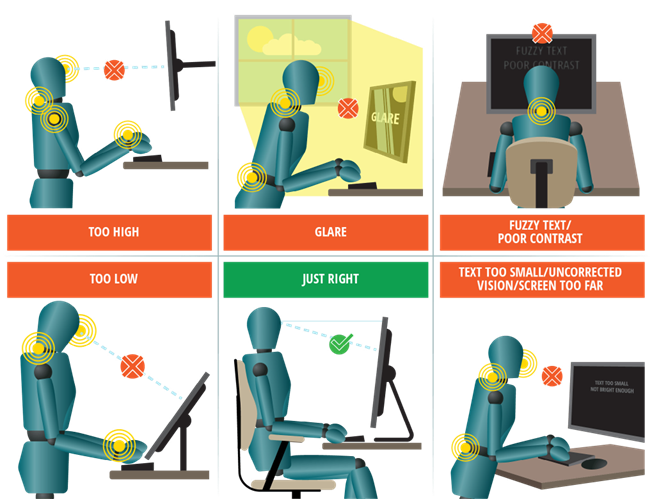
See: Your body follows your eyes
- The body follows the eyes. The head and trunk can be pulled into awkward positions when workers strain to see their work.
- Set the top of the screen at eye height or below and the screen about an arm’s length away and allow a clear, unobstructed view of the screen and task.
- The screen should have sharp, good-sized text, good contrast and no glare.
- Workers using visual displays should get their vision checked regularly. They should make sure they have the proper vision correction for office work (glasses or contact lenses).
- The body follows the eyes and the head and trunk can be pulled into awkward positions when workers strain to see things. These positions cause fatigue and lead to eyestrain.
- All the parts of the workstation have to work together: After adjusting the individual parts of the workstation separately, fine-tune the setup so the workstation fits your body and tasks.
Vision
- Workers may not realize that they require corrective lenses or that their vision may not be sufficiently corrected for using display screens.
- Workers using visual displays should get their vision checked regularly. They should make sure they have the proper vision correction for office work (glasses or contact lenses).
- Even a good computer workstation, chair and display screen cannot compensate for uncorrected vision. A fatiguing head forward “pigeon-neck” position is common with poorly corrected vision or bifocals.
Screen Position
- Setting the top of the screen at eye height or lower allows a downward gaze angle. This helps reduce fatigue and discomfort in the neck and eyes.
- As a starting point, adjust the screen to be about arms length away from your eyes: If it is too far away workers may lean forward which can lead to a fatiguing “pigeon neck” posture. If it is too close, it tends to create eyestrain and discomfort.
- Place screen directly in front to minimize twisting of head and torso.
- Position the screen or workstation facing away from windows or light sources to eliminate glare.
Screen
- Position the screen or workstation facing away from windows or light sources to eliminate glare.
- Adjust the text on the screen so it can be read clearly at arm’s length. Workers with bifocal or progressive lenses should not have to tilt their head back to see clearly. See “Vision” above.
- Adjust computer settings – found under “Accessibility” or “Ease of Access” – to make reading the screen easier.
Mobile Computing
- Adding an external screen, docking station, mouse or external keyboard to laptop computers reduces fatigue and discomfort for longer duration use.
- Users of tablet computers or cell phones for office work should select external keyboards, stands, supports or tablet holsters, pouches or pockets. These accessories, and limiting the time spent using the devices, can reduce fatigue and discomfort.
Include Breaks and Pauses at Work
Looking away from the screen often and performing non-screen based tasks regularly can help reduce fatigue and discomfort in the eyes and body.
Fatigue creeps up on people. Vary tasks. Move early –before you feel fatigue – and move often.
Stretching can help.
John's sore neck was getting worse...
After talking with his boss who had reviewed the Quick Start Guide: Office, John realized that he was leaning forward in his chair in order to see better and his head was tilted backwards, a “pigeon neck” posture. The Quick Start Guide helped them both understand the underlying problems: the computer screen was positioned too far away when it should have been at arm’s length from John’s eyes, nor was it at eye height, which allows for a downward gaze reducing fatigue and discomfort in both the neck and eyes.
To make matters worse, when John’s boss asked about the last time he had had his prescription updated, John realized it had been a long time and in fact his bifocals were an old prescription. After readjusting the computer screen distance and height and getting an updated prescription suitable for computer work, John’s neck felt better.
